Plywood is one of the most popular building materials. It also comes with additional features like fire-resistant and antiviral properties. Furthermore, it is durable and affordable. Due to its popularity and wide usage, many counterfeits are being sold in the market. Hence, customers are being tricked. What they believe to be an original product by a reputed brand turns out to be low-quality plywood.
CenturyPly is the first in the plywood market in India to come up with a solution. The plywood company is known for its A-grade plywood. Therefore, when fake plywood was reported, it came up with an innovative solution. Hence, it introduced the CenturyPromise App to the nation.
Their team came up with a unique solution when fake and duplicate CenturyPly products were reported in the market. The brand started integrating QR codes in all its plyboards. These QR codes are unique. When scanned, it tells you if the product is original or duplicated. Finally, it launched the application.
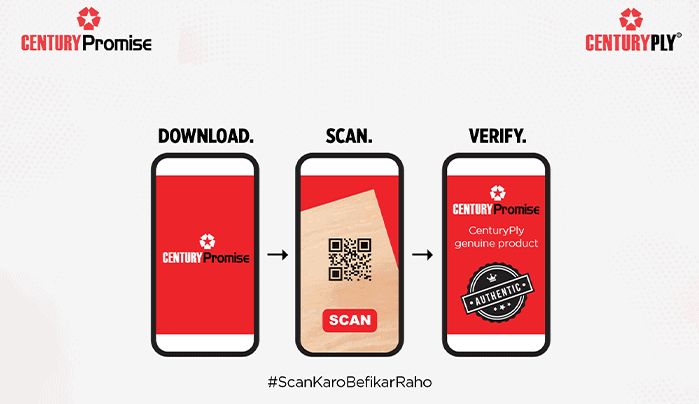
CenturyPromise is a mobile application. Whenever you make a CenturyPly purchase, all you need to do is find the unique QR code on the plyboard. Then, you need to scan it through the app. The app lets you know if the plyboard scanned is an original product or a fake one. Furthermore, it also tells you manufactured details related to the plyboard.
When you build your home or commercial space, you want the best materials to be used. CenturyPly is a popular brand known for high-quality and durable products. Therefore, make sure you are buying the original plywood and not a low-quality one.

To ensure this, you need to scan the QR code available on all CenturyPly plywood through the CenturyPly mobile/tablet app. Follow the steps mentioned below.
When you wish to buy good-quality, branded and durable plywood, look for the following things:
1. Find the unique QR code on the CenturyPly plywood. Scan it through the CenturyPromise app. You will instantly find out if the plywood is original or fake.
2. Ensure that there are no gaps in the cross-section of the plywood.
Plywood plays a crucial role in the home decor and furnishing market. Due to its affordability and durability, it is a popular substitute for wood. Therefore, there is a huge demand for it. But, because of the demand, many counterfeits of reputed brands are also available in the market. The CenturyPromise app lets you purchase high-quality CenturyPly products with just a tap!
Loading categories...